SearchYa.com is a website that is being promoted by searchya toolbar. While this browser toolbar is not related to virus or malware infections many computer users report that this browser add-on was installed on their computers without their consent and they visit searchya.com website forcibly. Furthermore it's quite complicated to fully eliminate this extension from all Internet browsers (Internet Explorer, Google Chrome, Mozilla FireFox). SearchYa toolbar is most commonly distributed using free software - if you feel that you didn't install this add-on but it appeared on your computer this situation was caused by installation of free software downloaded from the Internet.
Free program developers are commonly bundling their software with additional browser extensions to monetize their free products. When searchya installs on user's computer it will alter Internet browser settings and will cause redirects to searchya.com While this website is using a customized Google search engine (search results seems to be legitimate) it also displays deceptive ads which may lead to malware infections - using searchya.com for your daily Internet searches is not recommended.
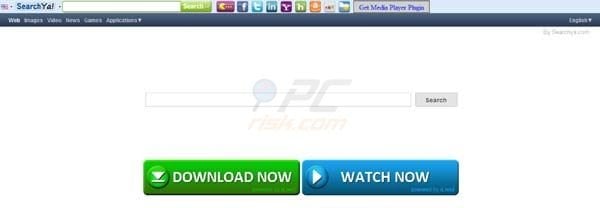
SearchYa.com toolbar is not a virus, however developers of this browser extension uses deceptive promotion methods (bundling with freeware) and thus this toolbar can be categorized as an unwanted application. Notice that this browser add-on is closely related to funmoods and facemoods browser plug-ins, it can come bundled with various freeware of download clients. If you feel the SearchYa toolbar was installed on your computer without your consent and you would like to eliminate redirects to searchya.com website you can use the provided removal instructions.
SearchYa.com redirect removal:
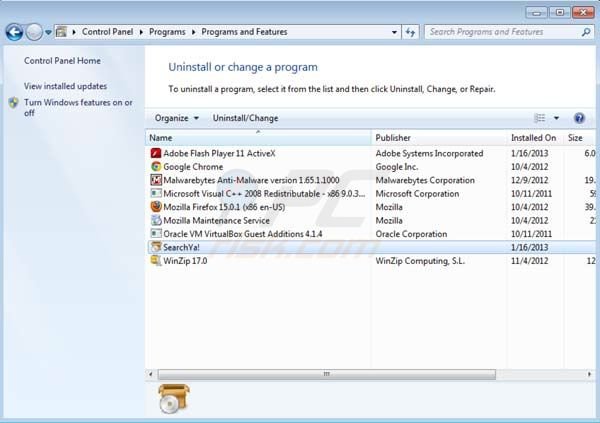
Windows 7 users:
Click "Start" ("Windows Logo" in the bottom left corner of your desktop), choose "Control Panel". Locate "Programs and Features". Look for "SearchYa!" select this entry and click Uninstall.
Windows XP users:
Click "Start", choose "Settings" and click "Control Panel". Locate and click "Add or Remove Programs". Locate "Programs and Features". Look for "SearchYa!" select this entry and click Remove.
After uninstalling SearchYa toolbar scan your computer for any left unwanted components or possible malware infections. Recommended anti-spyware software.
Scan your computer for possible malware infections
SearchYa toolbar removal from browsers:
Remove SearchYa toolbar from Internet Explorer:
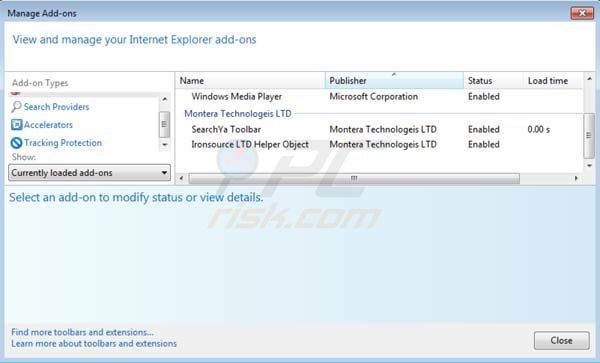 Click "Tools" (or gear icon in Internet Explorer 9), select "Manage Add-ons". Look for Montera Technologies LTD related entries (SearchYa Toolbar, Ironsource LTD Helper Object) and disable them. To change your homepage from searchya.com to your preferred: Click "Tools" (or the gear icon in Internet Explorer 9) select "Internet Options", in the opened window remove searchya.com and enter your preferred domain which will open every time you launch Internet Explorer.
Click "Tools" (or gear icon in Internet Explorer 9), select "Manage Add-ons". Look for Montera Technologies LTD related entries (SearchYa Toolbar, Ironsource LTD Helper Object) and disable them. To change your homepage from searchya.com to your preferred: Click "Tools" (or the gear icon in Internet Explorer 9) select "Internet Options", in the opened window remove searchya.com and enter your preferred domain which will open every time you launch Internet Explorer.
Optional method:
If you continue having problems with redirects to searchya.com you can reset you Internet Explorer settings to default.
Windows XP users: Click "Start", click "Run", in the opened window type "inetcpl.cpl". In the opened window click on "Advanced" tab, then click Reset.
Windows Vista and Windows 7 users: Click the Windows logo, in the start search box type "inetcpl.cpl" and click enter. In the opened window click on "Advanced" tab, then click Reset.
Remove SearchYa toolbar from Google Chrome:

Click on a wrench or bars icon (top right of the screen), select "Tools" and click on "Extensions".? Locate this entry: "New Tab" select it and click on a trash can icon.
Remove SearchYa toolbar from Mozilla FireFox:

Click "Tools" (at the top of the window), select "Add-ons". Click on "Extensions" and disable this add-on: "searchya.com". To reset your homepage click "Tools", then select "Options", in the opened window remove searchya.com and enter your preferred domain.
Optional method:
If you continue having problems with redirects to searchya.com you can reset you Mozilla FireFox settings to default.
Open Mozilla FireFox, at the top left corner of the main window click "FireFox", in the opened drop down menu choose Help and then click on Troubleshooting Information, in the opened window click on "Reset FireFox" button.
Source: http://www.pcrisk.com/removal-guides/7008-remove-searchya-redirect-toolbar
gloria steinem war of the worlds rock and roll hall of fame severe weather wichita brian wilson storm chasers
No comments:
Post a Comment
Note: Only a member of this blog may post a comment.